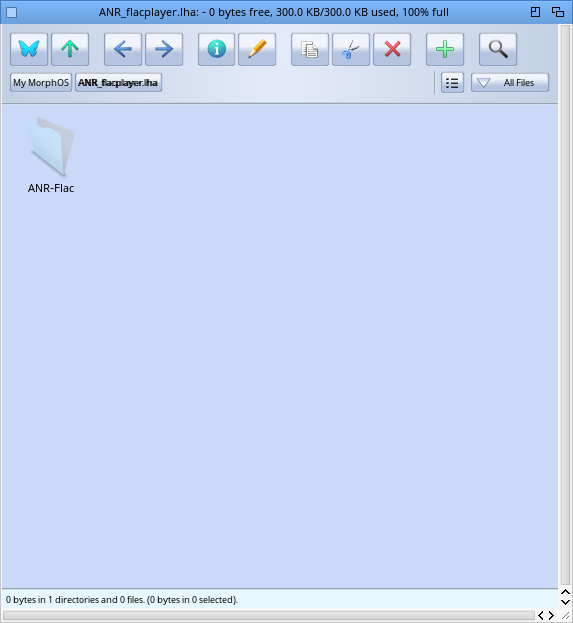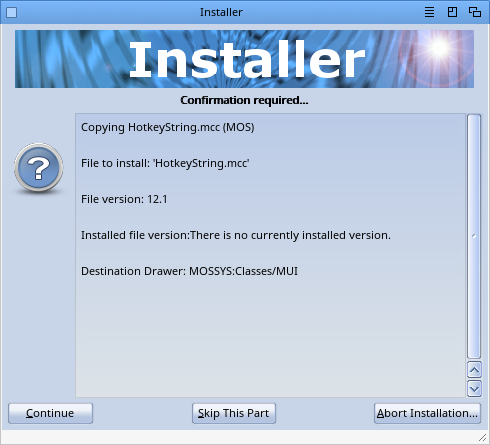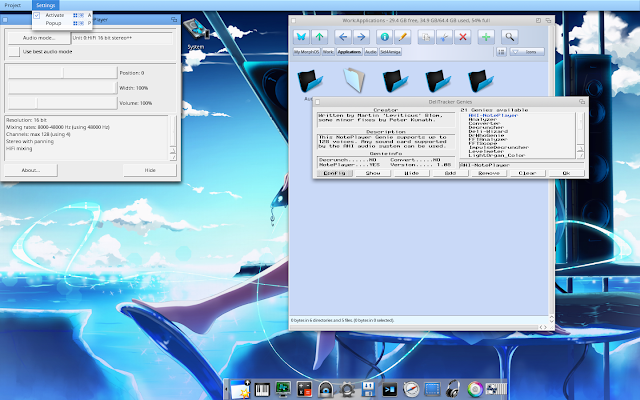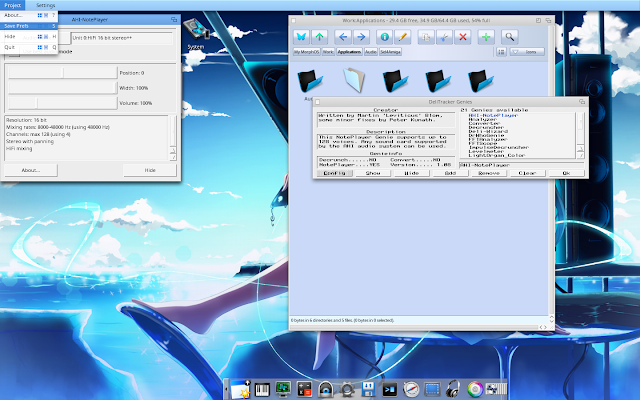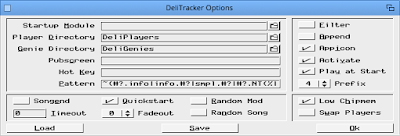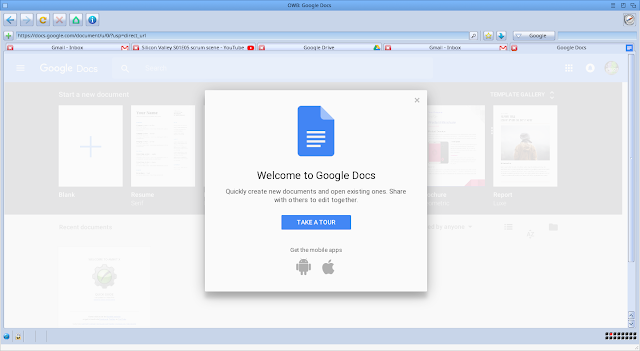MorphOS 3.10 on Powerbook G4 Part 2
This is part 2 of my build of the recently released MorphOS 3.10 on my Powerbook G4 from scratch.
Part 1 is here if you haven't read it already - this part continues straight from Part 1 so I am assuming you read Part 1!
The next part of the build is getting AmiNetRadio setup. You can download it from Aminet.
To keep things clean on my build, I created an Applications drawer on the Work partition. This means that the core OS parts are kept separate from the stuff I am adding in. This makes it quicker to backup the OS partition before upgrades, etc.
I extracted the AmiNetRadio archive I downloaded to the Applications drawer:
One of the things you will need to do is download all the external players that allow AmiNetRadio to play all the different music formats - here below for example is the ModPlug player archive, which I got from Aminet. This gives AmiNetRadio the ability to play back a lot of different common Amiga mod formats. Note that it doesn't play CUStom mod formats, TF format files and a few others too.
To install you simply copy the contents of the Players drawer (shown below) to the Players drawer in the AmiNetRadio drawer shown in the screenshot above.
I next added the FLAC player (as below), and then added all the other ones available on Aminet one at a time.
Before I run AmiNetRadio though, it has a few pre-requisite MUI classes, which you can download from AmiNet too:
So I got to work installing the required MUI classes:
With that done, AmiNetRadio launches and after changing the skin to something better, I could start to enjoy my large mod collection through it on my MorphOS 3.10 install:
For MorphOS (and all NG Amiga operating systems), they don't have the actual Paula soundchip for native audio output so the players we moved above can't be used. We need the AHI retargetable player for Delitracker, which is available from AmiNet. Here is the resulting archive downloaded and extracted as below:
I also downloaded the DigiBoosterPro player (to play tracks made with the Amiga DigiBoosterPro application):
Don't forget to also go into the Delitracker Options (? icon) in the Delitracker II program as well as we should enable the Low chipmem option. This forces Delitracker to use Fast memory instead of chip memory, which has to be done since MorphOS has no chip memory hardware installed and we need to use Fast memory.
As mentioned earlier, there is an updated Odyssey web browser included with MorphOS 3.10. I fired it up to check it out in more detail. Here is YouTube working natively:
Really great to have this - under AmigaOS4.1 it is far from optimal.
I also decided to try out the Google Apps. This is relevant since most NG Amiga systems have poor application support for Word/Excel/Power point style applications. Being able to run these through a web browser solves this issue since it is not important then to have a local application to edit documents under MorphOS. (I know there is Cinnamon Writer for MorphOS, but it is a long way from being a fully featured word processor).
First up, Google Docs:
Pleased to say it works well, and I was able to create a new document and save to Google Drive.
I had less success with the Google spreadsheet application, which crashed the system trying to launch itself.
I also had trouble using Google Drive through the web browser, but there is an application for MorphOS to give you access to Google Drive natively through MorphOS. More on that later.
Using the browser spoofing function in Odyssey to make it pretend it is a iPad or Chrome/Firefox/IE, etc, really helps with getting sites to load correctly in my testing.
Next up is installing AmigaCloudHandlers, an application written for Classic Amiga, MorphOS and AmigaOS 4.x to allow Amigas to mount Google Drive and Dropbox cloud stored files from a drive mounted on our Amigas! Very cool!
I downloaded the latest 2018 version of the program from AmiNet. This program requires registration to use it in reade/write volume mode, but using it in read only volume mode is free to try it out first.
It costs 10 Euro to register which is quite reasonable for the functionality that it allows your Amiga to do! Here is the contents of the Lha once downloaded:
The readme contains clear instructions on how to install it, although there is an important step missing to get it working on MorphOS, which I will cover in this blog entry:
I copied the Cloud drawer from the archive to the Devs drawer first, as below:
Here is the content of the Cloud drawer. As per the installation instructions we need to obtain a code for the Google Drive via the web link provided in the installation instructions.
You do of course have to have a Google account to proceed past this point. Since I have one already I put in the web link into Odyssey, logged in with my Google account and soon enough it prompts me to allow the program access to my Google account. This is needed to allow AmigaCloudHandlers to work with Google Drive.
It then spits out the necessary code, which we need to copy:
We then edit the google_drive_client_code file in the Devs:Cloud drawer and replace the placeholder text with the actual code:
Next we need to modify the s:user-startup file to add the lines indicated in the installation instructions, which I did.
Here is the original user-startup, and the same file after the new lines are added to the bottom of the file:
I have a Dropbox account also, but for now I decided to focus on getting Google Drive working.
After a reboot you are instructed to open a Shell window and type "list google:" to get the system to mount the Google drive. Unfortunately for me it immediately threw up an error as below:
After some mucking around, I found the issue. In the Devs:Cloud drawer there is a file called cloud.mountlist. Upon reviewing it I found it is using the 68k version of the handlers rather than the mos (MorphOS) versions!
Both versions are in the Cloud drawer but it seems to be default set to use the 68k versions.
The need to change this for MorphOS (and presumably AmigaOS 4.x too) was not explained in the installation instructions, which in my view it really should have been. It didn't work for me until I changed it.
I edited the cloud.mountlist file and changed the three handlers to use the mos versions of the handlers, as below.
After another reboot, running "list google:" it then mounted and worked first time! Success!
The next step involves copying the MorphOS version of the Google-Drive-Disk.info file to the root of the Google drive volume Google:, and renaming it to Disk.info. This then allows the mounted Google: volume to be visible as a drive icon on the Ambient Desktop under MorphOS 3.10:
With that done, I now have a GoogleDrive icon on MorphOS 3.10, and access to all my Google Drive files at any time directly from MorphOS! Very cool indeed.